To help get you started with using the business tools to your advantage, we’ve provided a guide for each of the tools and sections in your account. If you’re looking for something specific you can use the quick menu below to jump-to that portion of the guide. Otherwise, feel free to read through and learn how you can use the entire suite of ShopPaloAlto.com tools to build your local and online presence.
Quick Menu
1. Understanding the Control Panel Interface
2.
Checking Your Inbox – You’ve Got Mail!
3.
The Marketplace
3a.
Add New Items and Categories
3b.
Store Settings
3c.
Coupons
3d.
Gift Certificates
4.
Publishing Tools
4a.
Newsletters
4b.
Press Releases
4c.
Calendar and Events
4d.
Webpage Editor
4e.
Files and Photos
4f.
Menus
5.
Edit and Change your Profile
6.
Website Tools
7.
Upgrade Your Account
8.
Affiliates and Referrals
9.
Changing Your Account Information
10.
I’ve Still Got Questions, How Can I Get Answers?
Getting Started
By reading through this guide you’ll gain the skills and knowledge to manage your ShopPaloAlto.com business account effectively and quickly.
This guide will cover everything you need to know to navigate around ShopPaloAlto.com and use the suite of tools available to you. First off, you’ll need to know how to get around the control panel. Let’s get started.
When you login to your business account, you’ll start in the “Home” section. The initial feel can be a little confusing, so here is a picture to help you understand some of the important features on your screen.
There are a couple things to note on the screen. First, your orders and new messages are displayed at the top. These links will be available as long as you are logged in, and help you stay timely with orders and replies.
Next, the blue tabs on the main menu allow you to navigate to other the sections and features of your business account. Finally, the lists of section links below the blue tabs allow you to navigate within each section. These links will change based on the section you’re in.
Now that you know how to get around, browse the site and get acquainted with the menus and links. Next, we will look at checking your inbox.
Back to Top
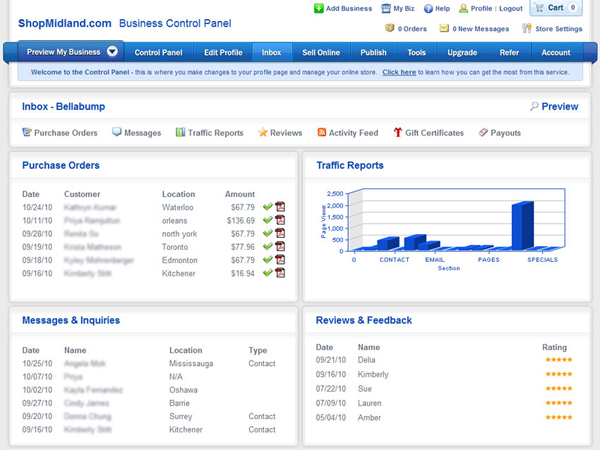
Your inbox is for more than just checking messages – here you can keep an eye on your purchase orders, messages, inquiries, visitor traffic and reviews. Use the section links to see each inbox feature in-depth.
Back to Top
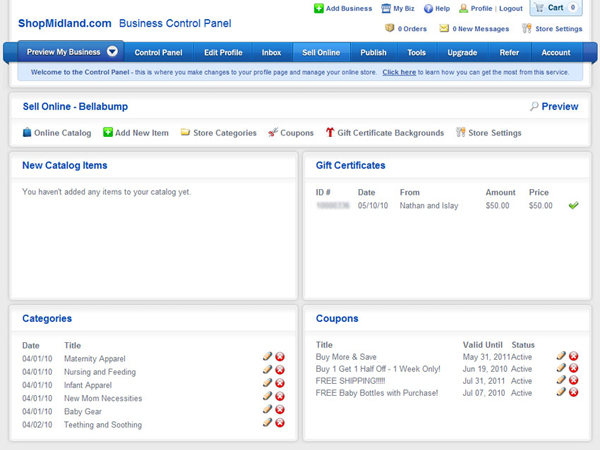
The Marketplace section allows you to manage your products and services, change store settings and create both coupons and gift certificates. After you’ve added items to your virtual marketplace, browse your online catalog to view them the way shoppers see them. Managing your marketplace is easy and understanding how to use these features will make a big impact on your business account here on ShopPaloAlto.com.
Marketplace: Add New Items and Categories
Using the “Categories” feature in the marketplace section links will allow you to manage and create custom categories for your products and services. This is a great way to organize your offers for both you and your customers.
To add items into your marketplace click “Add New Item” in the marketplace section links. Here you will fill in the required and optional information for your product or service. If you’ve chosen to create categories, you’ll have the option of selecting which categories you want to add each item into. For more information on adding new items into your marketplace, click here.
Marketplace: Store Settings
The store settings feature allows you to change information about the way your virtual storefront is viewed. Click “Store Settings” in the marketplace section links to access these options.
Once you’re in the store settings you can choose everything from your store procedure and policies to your store name and payment methods.
Marketplace: Coupons
Coupons are a great way to pass on deals to your customers and promote your business! A descriptive and enticing ad will be printed off by potential customers and they will be in your shop before you know it.
Adding a coupon to your marketplace gives a little extra incentive to local shoppers, and it’s a great way to boost the effectiveness of your next promotion.
To create a coupon, simply click the “Coupon” button in the marketplace section links. Edit the information and add a picture then check the “Active” checkbox to display it in the ShopPaloAlto.com coupon section.
Marketplace: Gift Certificates
We all know that it’s tough to find the perfect gift for someone. When it’s difficult to pick something perfect, gift-givers often resort to gift certificates. By creating gift certificates, you open up your products or services to a new market and promote additional sales.
To authorize gift certificates for shoppers, click “Gift Certificates” in the marketplace section links and accept the terms and conditions to activate them. After you have activated gift certificates once, this section allows you to authorize and manage gift certificates.
FAQ: How do I create them, or how do people buy them?
When you authorize gift certificates from the marketplace tab through your business account, shoppers will be able to purchase them directly from your business listing on ShopPaloAlto.com. To see this in action, click the “Preview” button in the top right of the section links, and browse through your listing to better understand gift certificates.
Back to Top
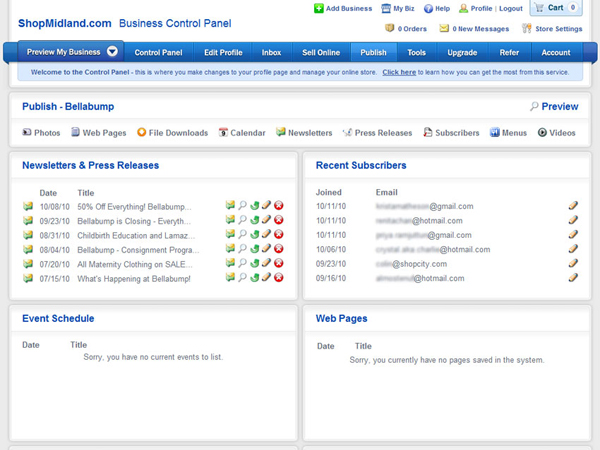
The publishing tools are some of the most powerful and important features available with your ShopPaloAlto.com business account. Using the ShopPaloAlto.com publishing tools you can create and manage all of your files, photos, webpages, press releases and newsletters.
The publishing suite can really help promote your business and by using them effectively you can boost your company’s awareness in the local shopping community. Next we’ll go over each of these tools and discuss their features.
Publish: Newsletters
A newsletter is a great way to keep your customers informed and to promote new products or services. You can create newsletters and track subscribers all through your ShopPaloAlto.com control panel.
To create and manage your newsletters click “Newsletters” in the publish section links. You can view your newsletter subscribers by clicking “Subscribers” beside the newsletter link in the publish section links.
Publish: Press Releases
Looking for a great way to spread the word about your business? Whether it's a new product launch, an open house, a clearance sale or a special announcement, telling the community what you're up to is a great way to build recognition and drive sales.
To create and manage press releases, click “Press Releases” in the publish section links.
After you've perfected your Press Release, you can distribute it throughout the website and send it to local media companies - including newspapers, radio and TV stations - via email.
Publish: Calendar and Events
Your event calendar gives you the ability to create events and manage them. Your events will be saved on your business calendar and you can also publish them on the community calendar for everyone to see.
To create and manage your event calendar, click “Calendar” in the publish section links. To create a new event just click on the “New Event” button at the bottom of the calendar page.
Publish: Web Page Editor
The web page builder is a very powerful feature for businesses. You have the ability to quickly create multiple web pages and insert them anywhere you choose. The easy to edit options and quick creation is why any business can benefit from this feature.
To create and manage your web pages, click “Web Pages” in the publish section links.
Publish: Files and Photos
It’s easy to manage you files and photos through your ShopPaloAlto.com account.
The file feature allows you to store files on a secure online server that you can access from anywhere. To create and manage your files, click “Files” in the publish section links.
The photo feature allows you to upload photos into your image gallery. Here you can store images online and access them from anywhere, or you can publish your image gallery on your business listing. To create and manage your photo gallery, click “Photos” in the publish section links. To publish your image gallery on your listing, check the box that says, “Display photo gallery in enhanced listing,” and click “Update Gallery.”
Publish: Menus
One unique feature available to your through your ShopPaloAlto.com account is the ability to create an online menu. This is especially useful to a food-service based company, however you can find creative ways to make the menu feature work for you.
To create and manage your menu, click “Menus” in the publish section links. Here you’ll be able to create a menu by typing it out, or simply by uploading an image of your current menu. Then click “Display menu in enhanced listing,” and your menu will be published to your listing.
Back to Top
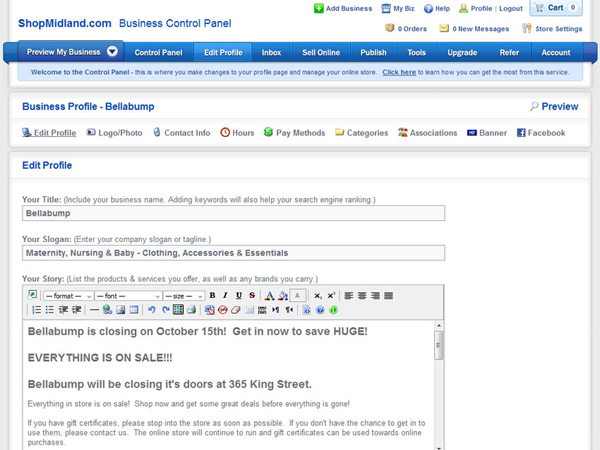
The profile section allows you to edit the information in your business listing. Here you’ll be able to edit your company’s story, contact information, hours of operation, methods or payment, your logo and the categories your listing will appear under. For those with an account upgrade, you’ll also have the option to upload a customized header to help distinguish your listing and catch the eye of your visitors.
Use the section links in the profile section to add and edit crucial information for your company listing.
Back to Top
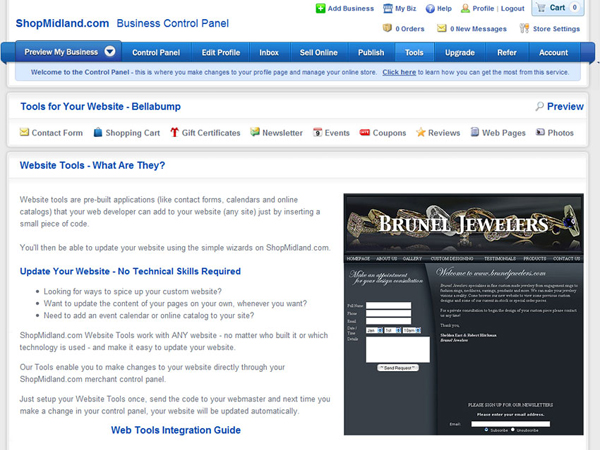
The website tools allow you to embed the features of your ShopPaloAlto.com account into any website quickly and easily. If you have your own website these tools make it easy to integrate, or simply give the little bit of code to your webmaster.
What are Website Tools?
Website tools are pre-built applications (like contact forms, calendars and online catalogs) that your web developer can add to your website (any site) just by inserting a small piece of code.
After you embed the website tools into your web page, you’ll be able to manage it all conveniently through your ShopPaloAlto.com control panel. To get the code for your website tools just click on the section link with the feature you want to embed.
Back to Top
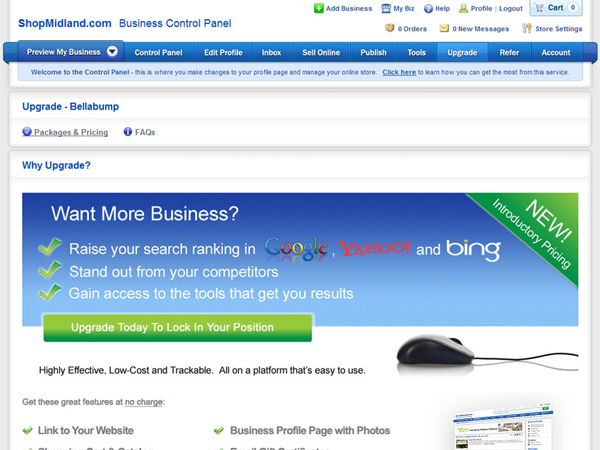
In the upgrade section you can review the pricing plans and upgrade packages, with the features and tools included in each. If you have questions about the account levels just click on “FAQs” in the upgrade section links.
Back to Top
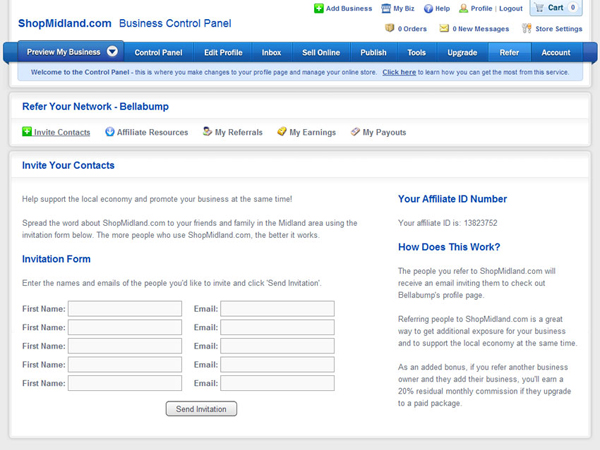
The refer section allows you to track your referrals and the earnings you’ve generated from their payouts. Referring other businesses is a great way to generate addition revenue without requiring additional work, and you’ll be supporting the local community by doing so.
In the refer section links you can invite other businesses you know, manage your referrals and track all of your earnings and payouts.
To learn more about the ShopPaloAlto.com referral program, click here.
Back to Top
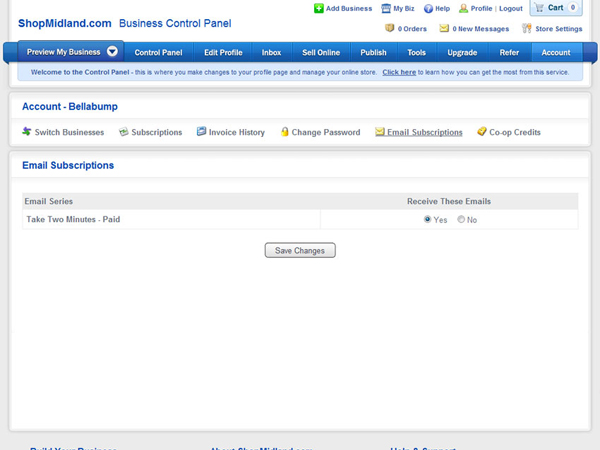
In the account section you can change account information related to your business, like billing and shipping details, subscription and invoice management, and you can even add and manage multiple business listings.
Use the account section links to edit your account information, and to switch between your business listings.
Back to Top
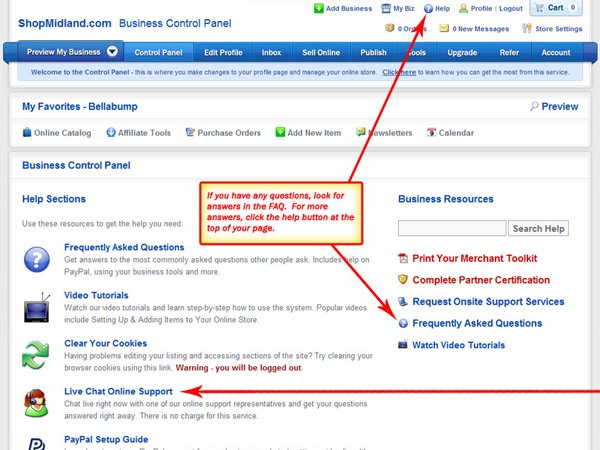
If you’ve read through this guide and you still have some questions, there is a way we can help. First, take a look through the FAQs in the “Home” section, and if that doesn’t answer your question then click on the help button at the top of your screen.
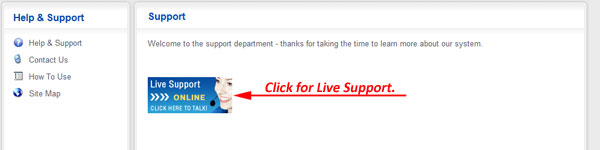
Don’t hesitate to contact us with any question you may have, at ShopPaloAlto.com we’re here to help. After clicking the help button at the top, click on the “Live Support” button and let’s figure it out together. Talk to you soon!
Back to Top








